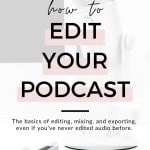Podcast editing is often the most intimidating part of production for new podcast hosts. But even if you’ve never edited a podcast episode before, today’s user-friendly tools and software make it easier than ever to start a podcast without a technical background.
That’s why in this guide, I’m excited to share our favorite podcast editing tools, tips for editing a podcast, and recommendations to hire an editor if you decide to outsource.
Podcast editing overview
Editing a podcast has a few key steps. You’ll clean up any background noises, remove mistakes or slower parts of the conversation, add different audio elements, and ultimately export a finished file.
But different podcasts need different amounts of editing. So an audio drama or highly produced podcast for a major network is going to have a lot of editing — probably adding sounds, intro music, commercial breaks, etc.
But if your podcast is just you talking into a mic with minimal background noise, or it’s a casual interview conversation, then you might just be looking to cut out mistakes or restarts.
Step 1: Decide who will edit your podcast
Even if you feel capable of editing a podcast, you may still decide to outsource your podcast editing to free up your valuable time.
So if you’re looking to outsource your editing or hire a podcast producer, click here to see our recommended podcast editors at any budget.
Step 2: Choose your podcast editing tool
Choosing the right podcast editing tool makes all the difference, and some tools are more user-friendly than others.
For most podcast hosts, my favorite podcast editing tool is Descript. They make it easy to record and edit your podcast via text-based editing. Here’s a demo from the Wit & Wire YouTube channel:
If you’re looking for a free option, Audacity is another popular choice. Although it’s not quite as user-friendly as Descript, it still has everything you’ll need to create a professional-sounding podcast.
Step 3: Edit your podcast
For this step, we’ll break things down into the main steps most podcast hosts will go through to edit any podcast episode. But your personal workflow may vary:
1. Import your raw audio
Depending on what tool you use to record your podcast, you may need to import your raw audio files into your editing tool. (With Descript, you record directly into their platform.)
2. Remove background noises
Use the noise reduction tool to get rid of unwanted noises in the audio. When you’ve relistened to the material, you might find computer hums, a hiss from the mic, or other background noises.
With Descript, you can use a built-in tool called Studio Sound to automatically reduce these noises.
3. Cut out restarts or errors
This is the piece that takes the most time. You’ll listen to your episode from start to finish to remove any repeats, errors, or unnecessary audio.
Although this part isn’t technical, it can be very time-consuming. I typically say that editing will take 1.5x-2x the length of the raw recording, but it might be longer in the beginning. (For example, a 30 minute recording might take 60 minutes to edit.)
4. Smooth out the details…without overly perfecting things
Although you’ll want your edited episode to sound professional, you also don’t want to sound like a robot. So although it might be tempting to remove all filler words, you’ll usually sound more human and relatable when your final cut sounds like a natural conversation.
So although it takes time to get used to how you sound in recordings, I’d encourage you to focus more on the big-picture flow rather than getting stuck removing every tiny “um” or perceived imperfection.
5. Use additional audio enhancement tools (optional)
You can always skip this step, but some podcast hosts enjoy playing around with the audio quality using additional mixing tools like compressors or EQ. These typically affect the way your voice sounds, so it might become deeper or more round, depending on your selections.
But if your podcast sounds good to you, I wouldn’t worry too much about those intermediate bells and whistles. But as you become more experienced, you might become interested in these additional options to fine-tune your audio quality.
6. Add music or sound effects
Music can really enhance your podcast by setting the mood or conveying emotion.
Most podcasts choose to include a theme song with their podcast intro, but you may also choose to incorporate music or sound effects into your content as you get more comfortable with the editing process.
My #1 tip is to make sure you avoid copyrighted music in your podcast and choose audio from a royalty-free source.
📌 See our top 40+ websites to find royalty-free music for podcasts (free and paid).
7. Export your finished audio file
When you’re done editing, you’ll be ready to export your finished audio file and upload it into your podcast hosting platform to schedule it for publishing. (Nice job!)
Next steps to start editing your podcast
To recap, I recommend Descript for most podcast hosts, but there are countless great DAWs (aka podcast editing tools) you can use to edit and produce a great show.
And if you’re ready to start a new podcast, you can download our free podcast launch checklist here:

Melissa Guller is the founder of Wit & Wire, where we help everyday experts become profitable course creators. She previously worked full-time for Ramit Sethi, Teachable, and General Assembly. Today, she shares simplified tech tutorials and modern marketing strategies through our blog, YouTube, and Wit & Wire Weekly newsletter