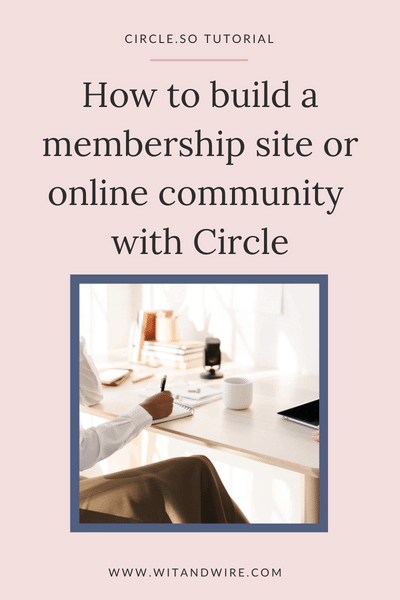If you’re looking for a user-friendly tool to create your own membership or online community, or if you’re looking for an alternative to Facebook groups, then I’m excited to introduce you to Circle, my favorite membership platform for online business owners.
You can watch the full step-by-step tutorial on the Wit & Wire YouTube Channel here:
💡Wit & Wire creators can start a free 14-day trial here: Try Circle free for 14 days
Table of Contents
What’s Circle? (And is it Circle.so or just Circle?)
Circle is an all-in-one community platform for creators, brands, and online business owners. And even though their URL is “circle.so,” the business name and platform are just called Circle.
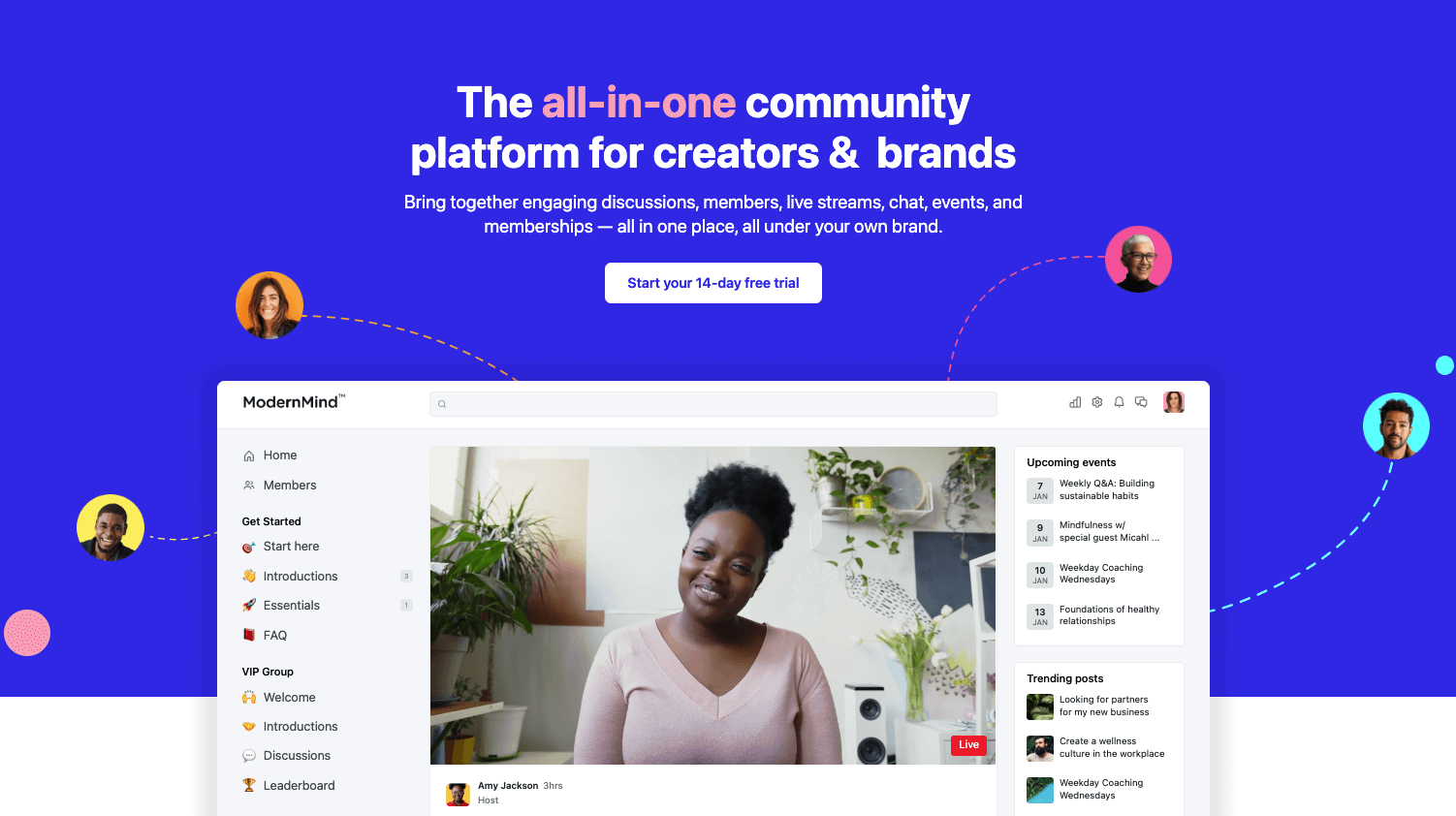
Intro to the Circle community platform (overview)
When you enter any Circle community, you’ll notice a few primary sections. Here’s a screenshot of my Wit & Wire student community as an example:
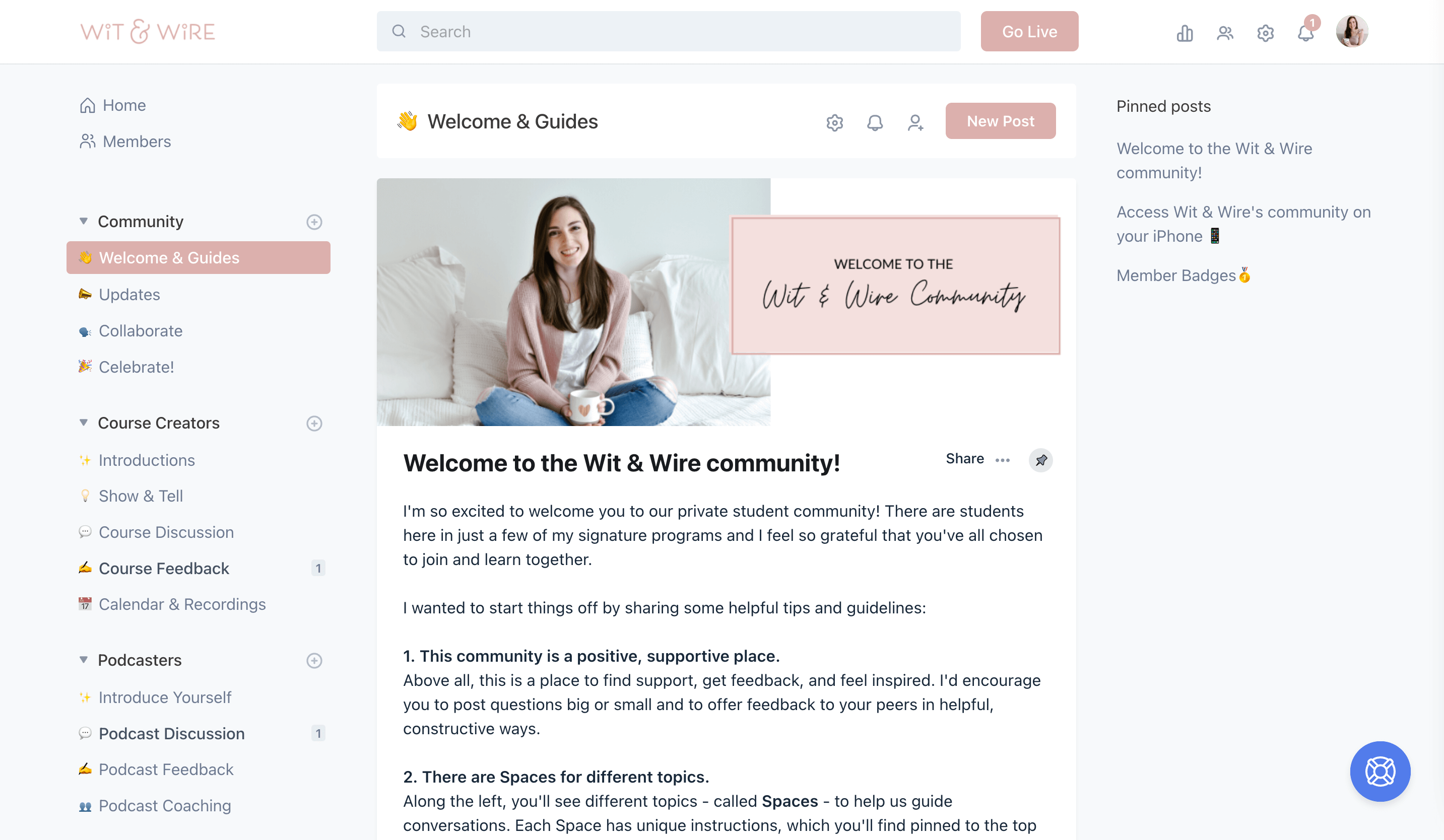
The sidebar
On the left, the sidebar is divided into individual Spaces, which are categorized into Space Groups.
As the admin, you can decide which members have access to which Spaces. As an example, I have different Wit & Wire signature programs, like the Course Creator Mastermind. So when students join, they unlock the Course Creators Space Group, but it’s hidden from everyone else.
The feed
In the center, you can see a feed of all Posts in the active Space. For example, in the screenshot above, you see posts in the “Welcome & Guides” Space, which is the first Space new members see.
If I click over to Celebrate – my favorite Space – I’ll see a different set of posts from Wit & Wire community member wins. Or any member can click Home on the top left of their Circle dashboard to see all posts from all of their Spaces. (That’s the tab users see when they log in.)
The member directory
As a Circle admin, you have the option to enable a Members tab in your community, where your community members can search and connect with each other:
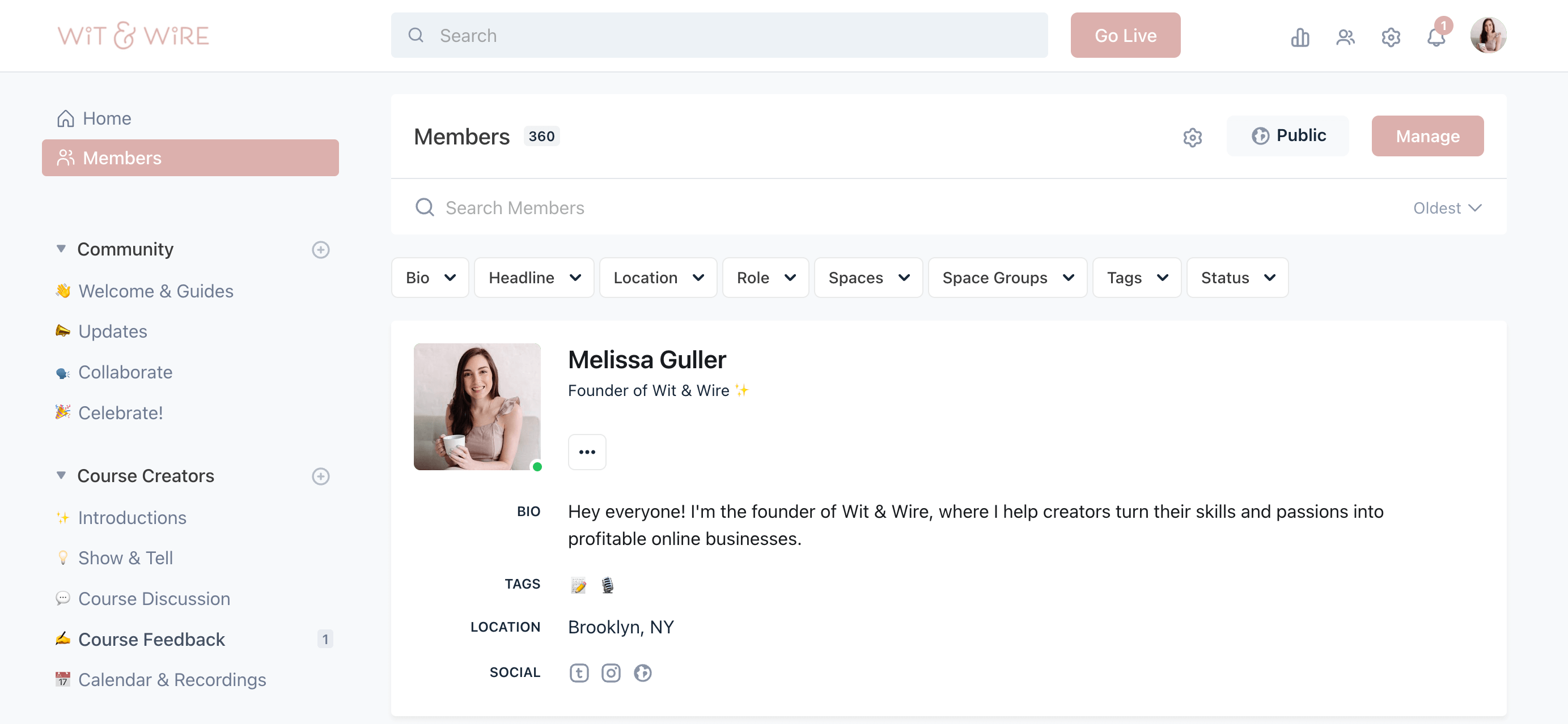
Members -including you – can create and edit their profiles at any time by clicking the icon on the top right corner and selecting “Edit Profile.”
Direct messages & group messages
Circle members can send each other direct messages as well as initiate group chats. This offers a great way to connect personally after meeting in group discussions or live events.
The search bar
At the top of your Circle community, you’ll see a search bar. This is one of the most powerful features of Circle because you and your members can use this to find relevant resources and past conversations.
For example, let’s say one of my course creators had a question about Teachable, one of my top course creation platforms.
Before starting their own Post, she might search for “Teachable checkout page” to see if anyone else has already raised the same question. So not only is it important for you to use the search feature, it’s important to educate your members on how to use it, too.
By the way, if you’re curious about more of my favorite tools, you can download this free toolkit:
💡 Free Download: Complete Online Course Toolkit
Create a new Circle Community
Here’s how to get started:
- Go to witandwire.com/circle, where you can start your own 14-day free trial.
- You’ll be prompted to give your new Circle community a name and a URL:
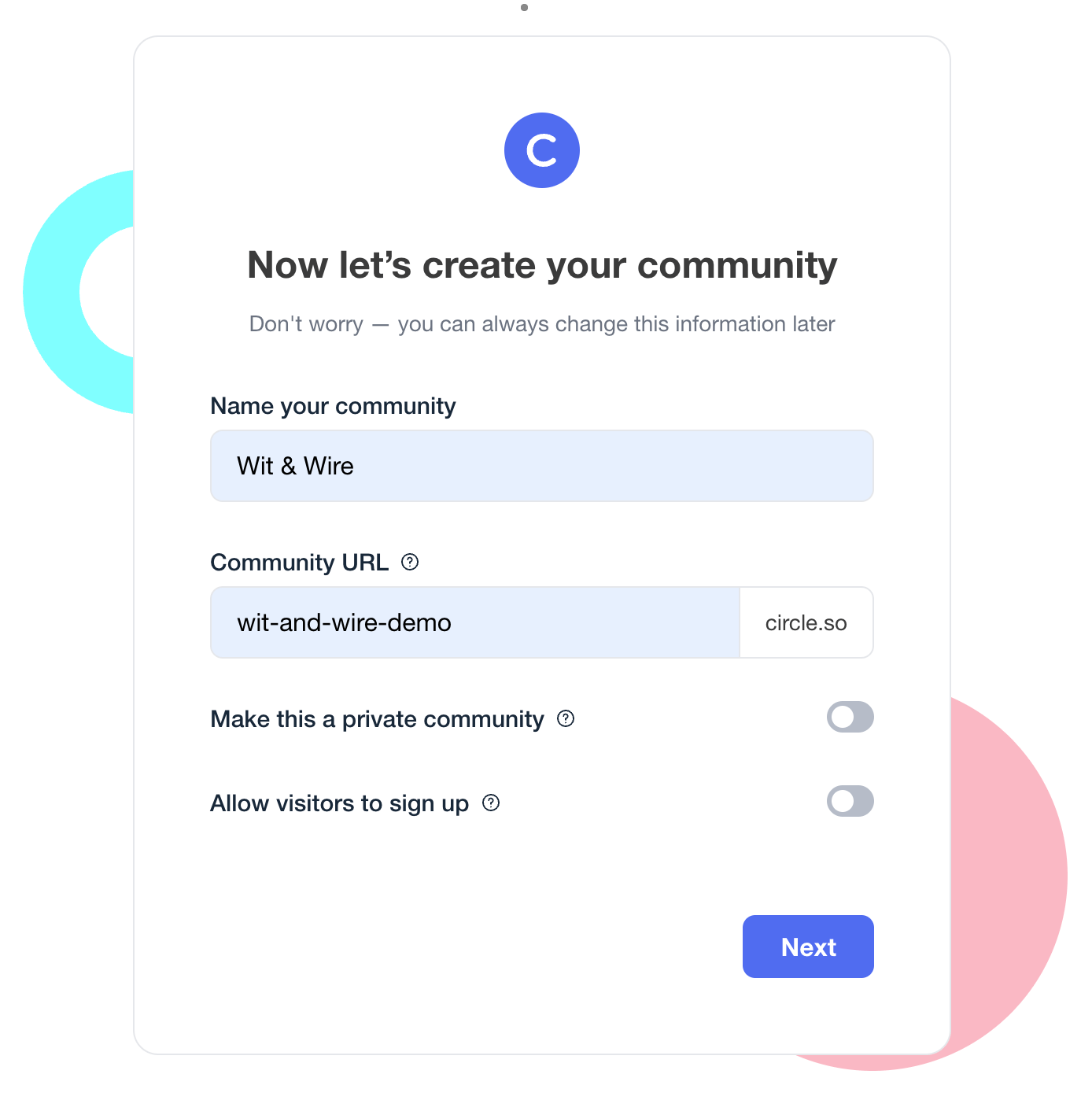
FYI, you can change your community name or URL at any time. You can also choose to use a custom domain (instead of the default circle.so domain).
Depending on the type of community you’re creating, you might want to ”Make this a private community.”
Customize your community branding
You can add your logo and primary brand color to your Circle community so that it matches your existing website and brand.
So instead of Wit & Wire’s blush, you can choose your own brand color for the sidebar, buttons, and hyperlinks.
Add Post Spaces to your Circle community
Spaces and Posts are the building blocks of your Circle community.
Spaces are the individual channels you see along the sidebar, and it’s up to you to decide which Spaces you’ll create. I recommend starting with a Welcome space, and you’ll likely add at least 1-2 other Spaces.
There are two types of Spaces you can create:
- Post Space: Start discussions and comment on others’ posts
- Event Space: Schedule, host, and attend live community events
Add a new Post Space
Post Spaces give your members the opportunity to interact and start discussions. Most communities will have some form of Discussion space, which might feel similar to a Facebook Group or Slack Channel.
But in Circle, one of the most powerful features is the ability to customize each Post Space between these three views:
You can also decide how you’d like to customize the layout of your post space.
This is one of the most powerful features in Circle because it gives you so much flexibility with the type of experience you want to create:
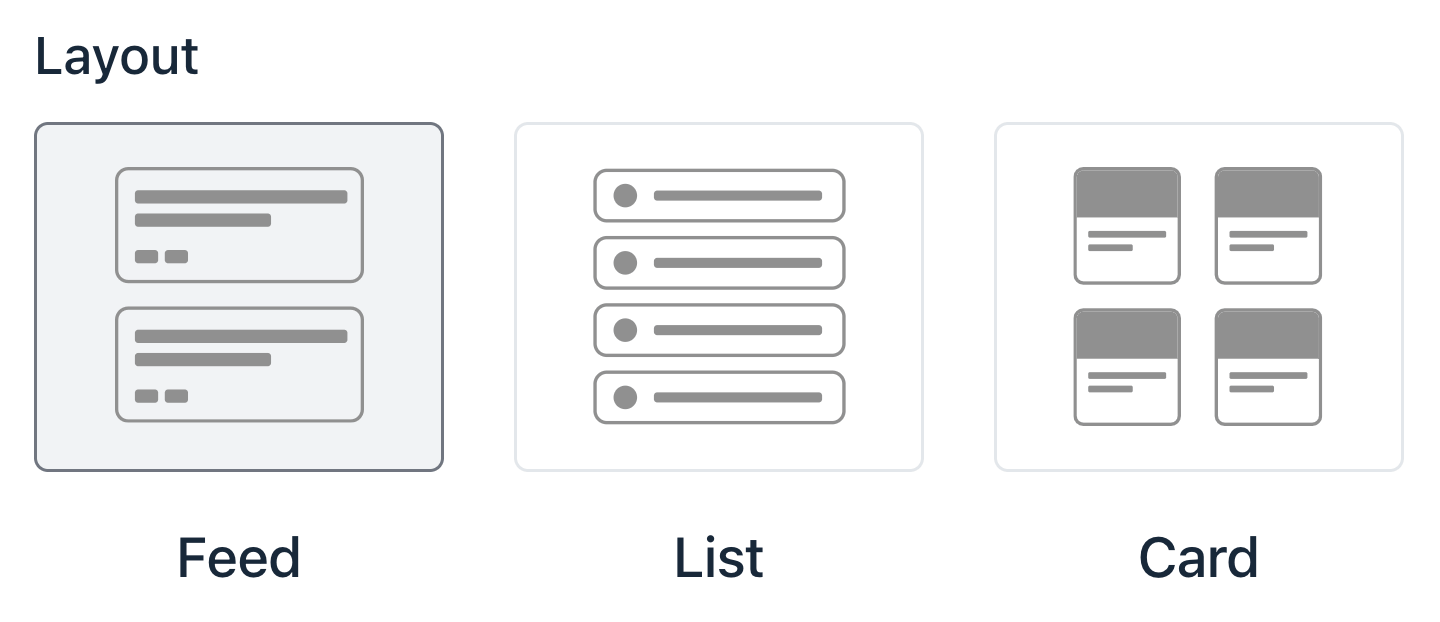
- Feed: A traditional view where you can see all recent posts, like a Facebook group
- List: A minimal feed with only titles and a short post preview
- Card: A visual feed with a graphic (card) that represents each post
You can change the layout of a Post Space at any time.
If you want to see the full demo with live examples, you can jump ahead to the Spaces section of the tutorial here:
Add a Post
By default, anyone can add posts to any Space. But you might choose to limit permissions so that only admins can post in certain Spaces, like the Welcome Space.
In most Spaces, you’ll want to encourage your members to add their own posts and to comment on each others’ to engage in discussion.
To start, you’ll click “Add Post” to bring up the new post editor:
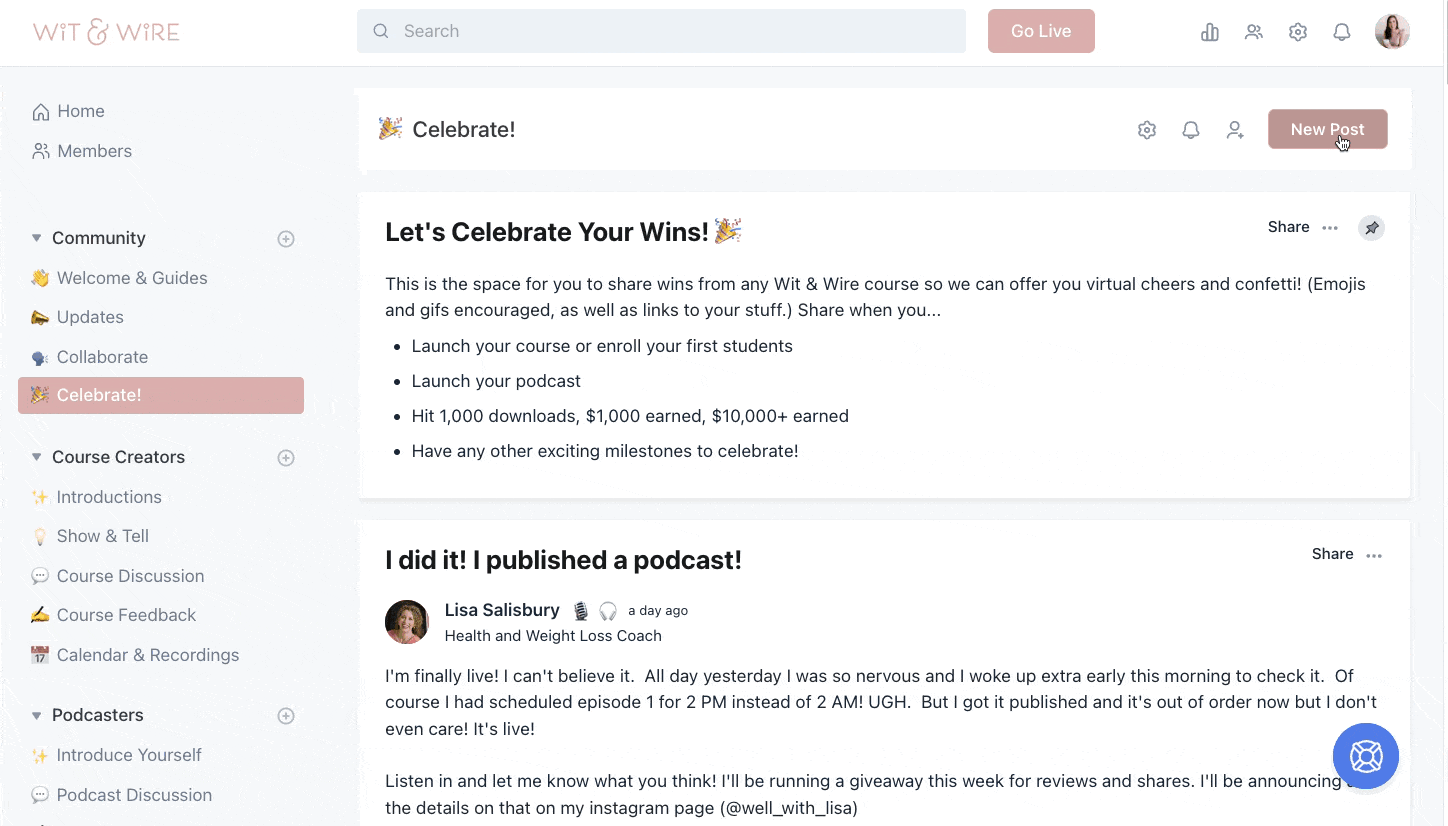
In addition to text formatting, you can also upload or embed other content into your posts.
For example, you may choose to add gifs, embed YouTube videos, or even upload files (like PDFs or videos) that Circle will host natively.
Host videos in Circle
Circle will host your video (or audio) files natively within a Circle post. All you have to do is drag and drop or upload your video into the post and it will become playable to members.
Create a pinned post
You can customize the settings of every Space individually. But by default, every Space has a “Pinned Posts” section in the right sidebar. You can rename it and pin particularly important posts to the side so they don’t get lost in the mix.
As a pro tip, I also almost always pin a post to the top of each space to offer instructions to my members. Here’s an example of the pinned post at the top of the Celebrate Space, and you can see the small pin icon on the top-right, which indicates that this post will always stay at the top:
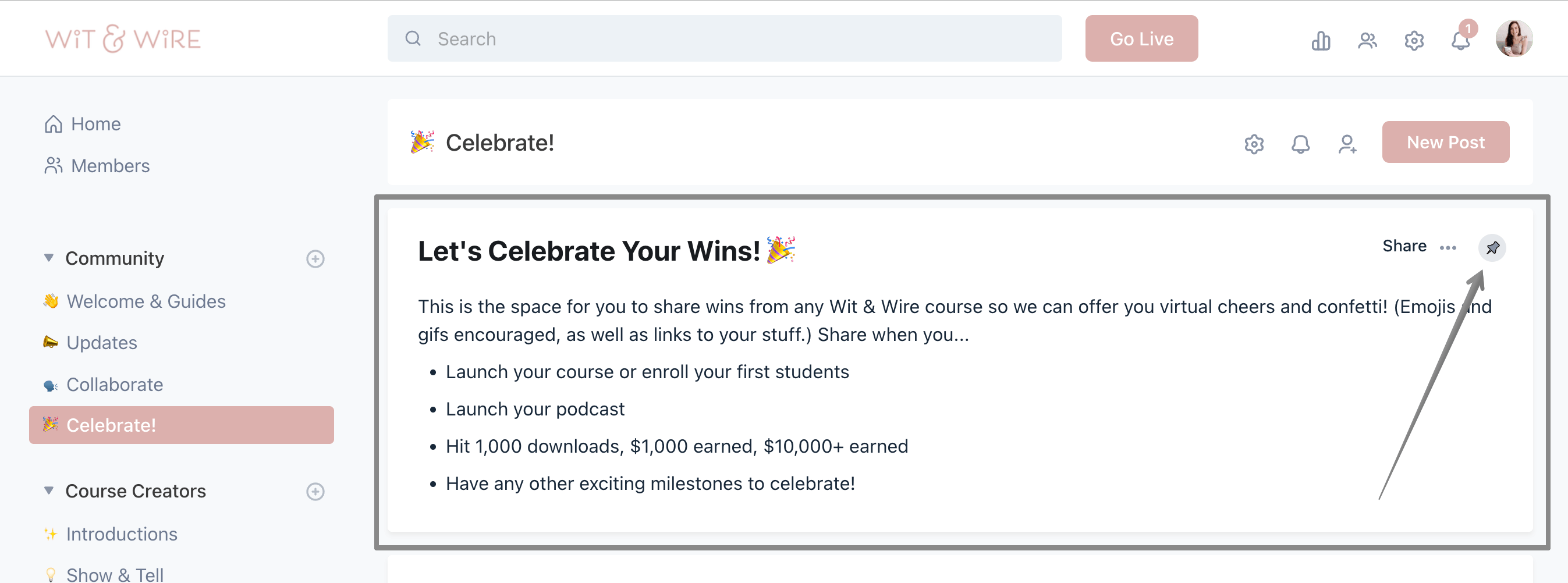
Add Events in your Circle community
Create an Event Space
When you “Add a Space,” you’ll decide if you’re creating an Event Space or a Post Space. Popular Event Space names include…
- Calendar
- Calendar & Recordings
- Group Coaching
- Community Events
- Book Club Meetings
- Etc.
Schedule an event in Circle
In any Event Space, you can add a new event here:
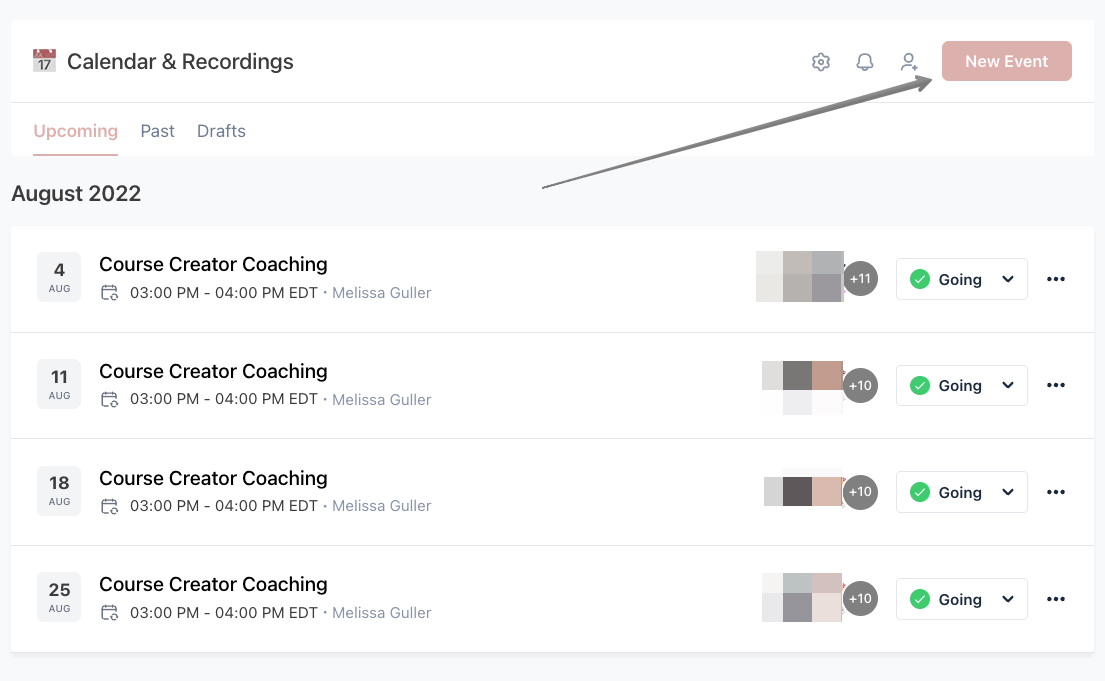
When you add a new event, you’ll be able to make a few crucial decisions:
- Is this a one-time event or a recurring series?
- What is the date and time?
- Where will this event take place?
Livestreaming in Circle
If you’re on the Circle Pro Plan (start a 14-day free trial here), you can livestream and record events natively inside your Circle community.
Here’s what the livestream interface looks like:
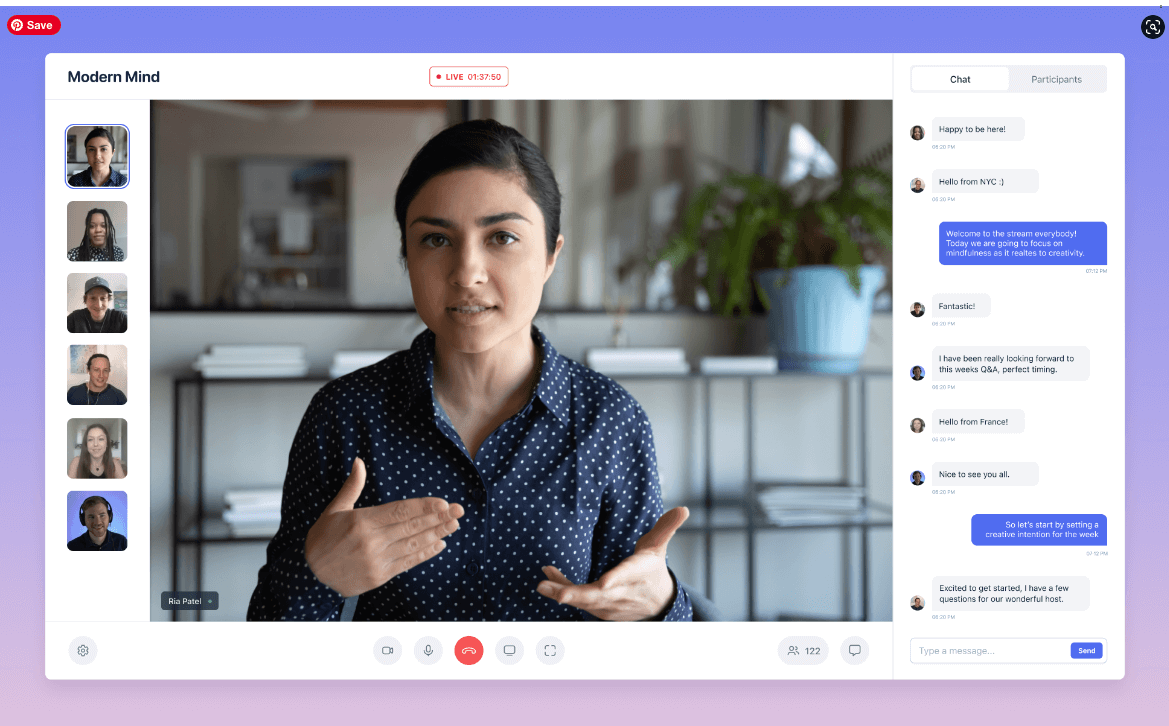
Similar to Zoom, you can choose between Speaker or Gallery view, and presenters can choose to share their screen.
You can also see live chat along the right to engage with your attendees.
It’s up to you if your livestream is public (to your entire community) or private only to select groups.
Using Zoom with Circle.so
If you prefer to use Zoom, you can choose to add your own Zoom URL as the location of your Circle Event.
In this case, your members will see a Zoom link as the event location, and they’ll exit Circle to join your event live in your Zoom Room.
If you record the event in Zoom, you can upload and host the recording natively in Circle afterward.
Integrations and external links
As business owners, we use so many tools to run our businesses, and you may be wondering how Circle fits in with your website, your online course platform, or the big picture.
How to integrate Circle with Teachable
Circle supports Single Sign-On (SSO), which means that your Teachable students can use their existing Teachable credentials to log into their Circle account.
(You know how you can log into a lot of apps using your Gmail account instead of creating a new password? That’s Single Sign-On in action.)
You can also embed Circle discussions into your Teachable lessons, which means that your students can participate in conversations directly within Teachable. You can also add an icon to the bottom right corner of your course that will open Circle in a lightbox, making your community even more accessible to students while they learn.
If curious, Teachable is one of my favorite course creation platforms, and you can click here to create a free Teachable account.
Additional Circle integrations
In addition to Teachable, Circle has a list of 10-12 additional native integrations to other membership tools, and it’s also available in Zapier, which allows you to connect Circle to thousands of other apps.
External links
The last section of the sidebar is called Links, and you can add relevant external links for your members.
For example, I include a link called Course Dashboard that goes to my Teachable login page, as well as a Contact Us link that goes to my WordPress contact page.
You could also choose to include links to your YouTube Channel @witandwire), social media accounts (@witandwire on TikTok), or anywhere else you want to direct members.
I recommend keeping it to the essentials so you don’t overwhelm the sidebar with too many options that might distract from your core member experience.
Circle community FAQs
What is Circle community platform?
Circle is an all-in-one community platform for creators, brands and online business owners. And even though their URL is “circle.so,” the business name and platform are just called Circle.
How can I create my own Circle community?
You can get started with a free 14-day Circle trial here and have your tech completely set up within a day, even if you don’t feel very tech savvy.
How do you join a community in Circle?
Unlike Facebook Groups, which are part of a larger network, Circle communities are created and managed by individuals or businesses. So instead of browsing through a directory, you’ll come across Circle communities led by your favorite online business owners and creators.
To offer another comparison, Squarespace is a tool that businesses use to create websites, but you don’t find those businesses by visiting Squarespace’s website. Circle is the same way; it’s a behind-the-scenes tool used by creators to add a private community for their audience to their own businesses.
Can you host courses on Circle?
Right now, the best solution is to integrate Circle with Teachable, since they have a native integration. But Circle has announced that they’re working on a Courses feature (scheduled for late 2022), so if you’re curious to learn more, you can join Wit & Wire’s email list and I’ll keep you posted after testing.
Can you go live in Circle community?
Yes you can. If you’re on the Circle Pro Plan (start a 14-day free trial here), you can livestream and record events natively inside your Circle community.
Add Image
Is there a Circle.so app?
Yes, you can download Circle’s iOS app by visiting circle.so/iOS. An Android app has not yet been released, but it’s on the company’s roadmap. You can also access Circle via your web browser by visiting Circle’s website here.
Is there a Circle.so demo?
You can watch our full step-by-step tutorial on the Wit & Wire YouTube Channel here:
💡Wit & Wire creators can start a free 14-day trial here: Try Circle free for 14 days