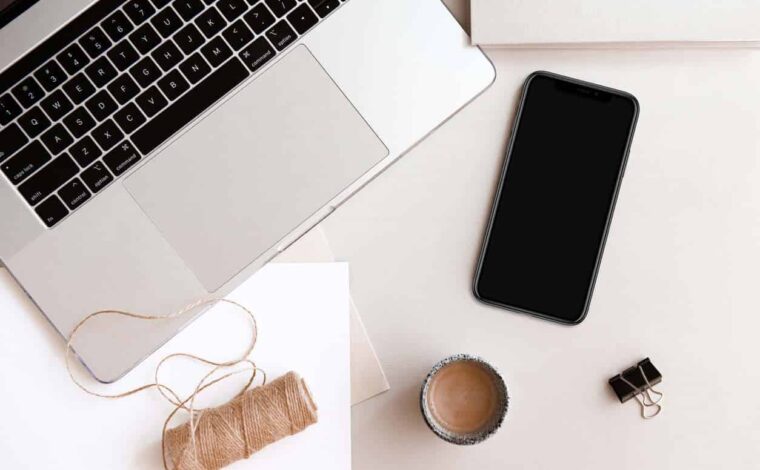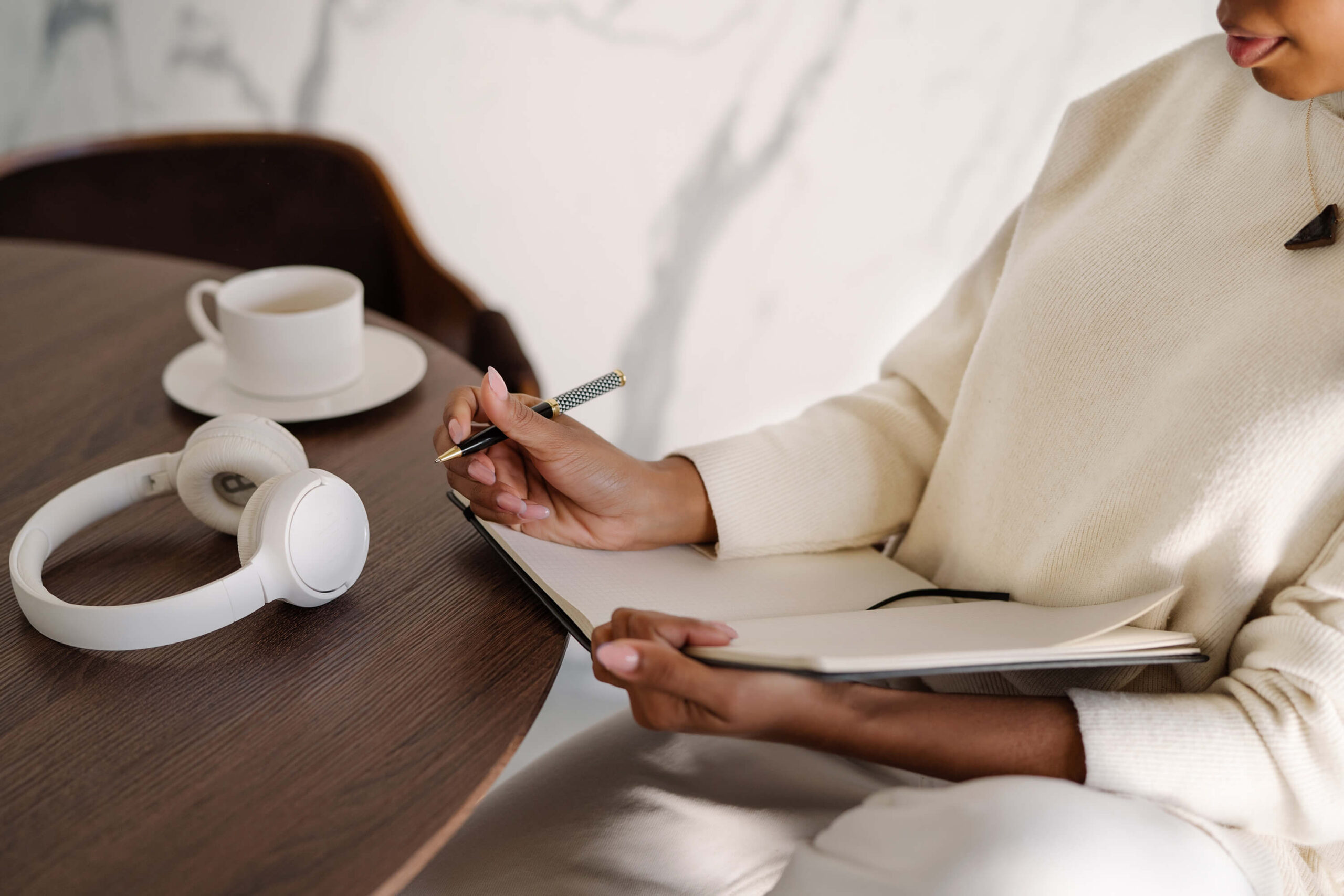Have you thought about buying a separate microphone for iPhone podcast recording? Smartphone podcast recordings are a trending topic right now, and you may be wondering if the built-in microphone can work, or if you’d need a separate plug-in microphone.
In general, I recommend and prefer USB computer microphones for most new podcasters for both ease of use and overall audio quality. That said, I still wanted to offer some phone-friendly suggestions if that’s your preference.
Table of Contents
Computer (USB) microphones vs. smartphone microphones
Based on my experience, most podcasters of all budgets and tech-savviness would be better served using a computer microphone compared to a smartphone microphone.
- The price is right. There are many USB microphones to choose from that can connect quickly and easily to a computer, and they work on both Macs and PCs.
- It’s much easier to do simple podcast edits on your computer. So if the audio is going to end up on your computer anyway, may as well start there with the recording.
- It’s easier to publish your finished episode from your computer.
But if you’re still set on recording from your phone, let’s talk about the two tools you’ll need to get started.
The two tools you need for iPhone recordings
All you need to record a podcast on your phone is a smartphone-specific microphone and a recording app. There are many free recording apps to choose from, and a few microphones for iPhones and Androids that will provide good audio quality on a budget.
Do I really need a microphone?
I know what you’re thinking.
iPhones have a built-in microphone, and some podcasters are ok with the way the audio quality sounds. However, an external microphone will take your audio from just okay to great, and in my opinion, your microphone is the single best investment you can make in your show.
After all, crisp audio quality is one of the major differences your listeners will notice between the amateur podcasts and the more polished and professional.
And here’s why the iPhone microphone will never be able to compete, even when we hit iPhone 52 SE. The microphone in any smartphone is limited by the size and shape of the phone. And at least for now, there are no centimeter-wide microphones that can compete with a standard size that you plug in separately.
So if you don’t want your listeners distracted by audio problems, then you need to invest in an external microphone.
Which microphone for iPhones should I get?
The reason why this gets its own post – separate from my favorite microphones overall – is because iPhone microphones plug in differently than USB or XLR microphones. So the key is to find a microphone that can plug directly into your phone.
That said, if your microphone doesn’t connect directly, you can purchase an adapter. (Just double-check that you’re finding the right cord for exactly your smartphone version.)
Best overall microphone for iPhone
Based on most experts’ recommendations, the Shure MV88 microphone is the best microphone for iPhone podcasting. You can plug it directly into your iPhone or iPad, and it comes with two apps to help you record. It’s flexible and durable and it will help block out external sound so listeners can focus on your voice.
Best lavalier/clip microphone for iPhone
The PoP Voice Professional Lavalier microphone is the best lapel microphone. For later iPhone models, you will need an adapter, as this microphone plugs into a headphone jack. Nonetheless, it’s affordable and resistant to noise. If you want a clip-on microphone, this is an excellent option.
What recording app should I use?
The built-in Voice Notes app comes with your iPhone and is very straightforward to use. However, if you’re looking for some additional recording and editing options, you can try one of these sound professional picks:
- Hokusai Audio Editor is a free app with an elegant, simple design. It allows multitrack editing and comes with several filters and effects to polish your podcast with.
- Zencastr is a good choice if you plan to conduct remote interviews. It takes care of many aspects of recording interviews for you, and has a free plan and a subscription plan. Zencastr is one of our top recommended tools, and it’s much easier than trying to record from a phone or Skype call.
- Anchor is a tool I recommend begrudgingly. They’re the podcasting jack-of-all-trades, yet master of none, and for almost all of the tools they offer, I believe there’s a better option out there for each one. They have an app that lets you record, edit, and publish all from your phone, so if your #1 priority is ease of use – and you’re willing to sacrifice audio quality – then Anchor may be the right choice.
Not to sound like a broken record, but recording a podcast on a computer is still the easier, better-quality option. There are more high-quality microphones to choose from, and computer software tends to provide a better workspace.
Computer microphones are also easier to set up and use, especially if you aren’t used to configuring hardware.
That being said, you can still record a great podcast using just your iPhone, some free software, and an external microphone, and I hope that these tools will help you get started on the right foot.