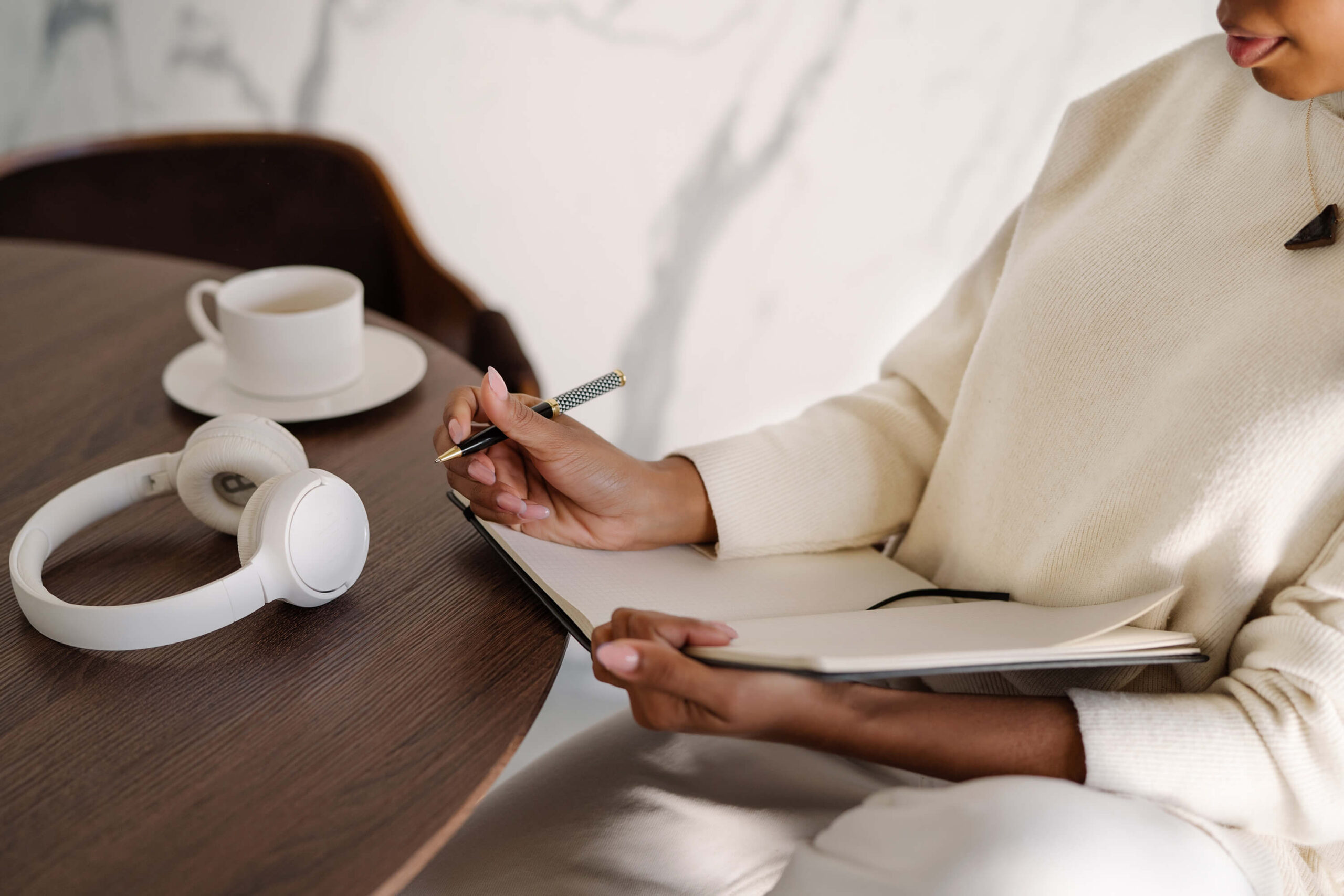Zencastr has long been my #1 favorite remote recording tool for podcasters here at Wit & Wire. It’s the tool I recommend in all of my podcasting courses, and I’ve personally used Zencastr for dozens of remote interviews over the last three years.
On February 16, 2021, Zencastr released a huge new update, including major app updates, a brand refresh, and the biggest update of all: remote video recording.
I’m still learning more about their new tools and their plans for the future. But in this post, I wanted to share everything I know so far, and I’ll update this over the next few weeks if I learn anything new.
Zencastr rebrand and interface updates
Along with this major feature release, Zencastr rolled out sleek new branding. Goodbye, soft purples. Hello, professional blue and modern typeface.
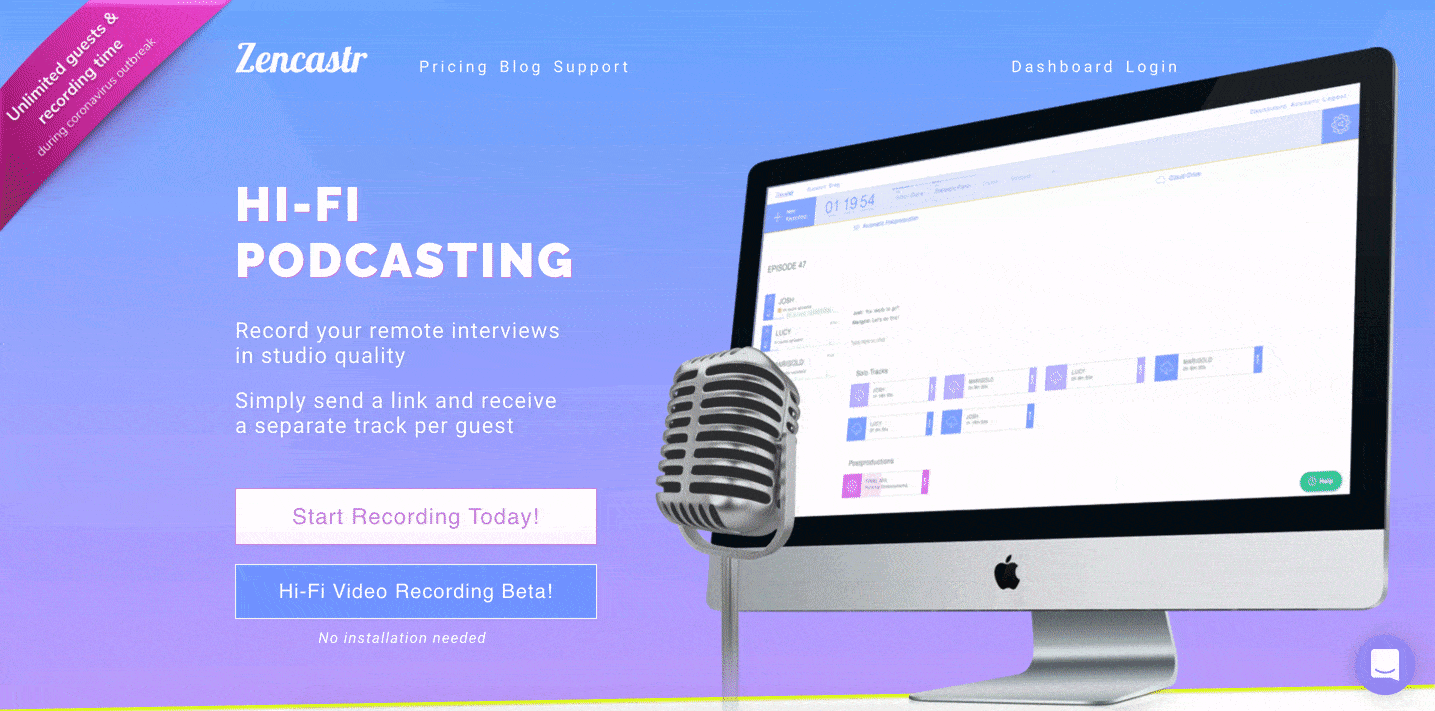
The rebrand includes UI (user interface) updates in their recording platform. This means the recording dashboard you’re used to now looks a little different, and some things might be moved around.
For example, you can now change your inputs under “Settings” in the top, or along the bottom, where you can now see all tracks. (The giant rectangle is – spoiler alert – video.)
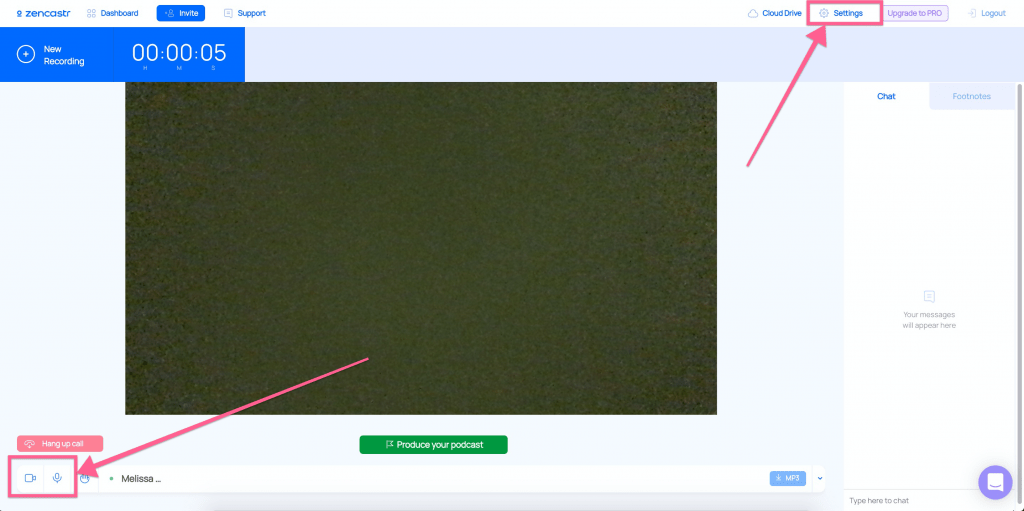
Can I still use the old version?
Yes, it’s accessible at classic.zencastr.com.
However, I’m not sure what your guests will see if you’re using the classic interface. (I’m wondering if they still see the new interface? I’m asking and will report back.)
Zencastr’s video recording is now available to everyone (in beta mode)
Zencastr used to be an audio-only platform, so the biggest update is that you now have the additional option to view your guests live and record HD 1080p video.
New feature: guest greenroom
Before your guests enter your recording, they’ll now be prompted to choose the right inputs (for their microphone, headphones, and camera) before they enter the room. I love this feature since I think it better orients guests to their recording experience with you.
They can still adjust the settings once you’re in the recording together, same as usual. So this is an added feature, not a replacement. (See the demo video in Zencastr’s support article.)
Can I still use audio-only recordings?
Not yet, but there are workarounds. Right now, all recordings in the new interface have both audio and video functionality, although Zencastr is working on a true audio-only option. (+1 vote from me!)
There are two ways you can still record audio-only:
- For now, Zencastr recommends continuing to use the classic editor via classic.zencastr.com.
- In the new interface, you and your guest can both just turn video off. (It’s like turning off Zoom video; you can turn off both cameras and use it as an audio-only call.)
I don’t personally plan to publish video podcasts any time soon. That said, I think it’ll be nice to see my guests while we record, especially now that everyone is used to Zoom and seeing each other virtually in a way they 100% weren’t when I started podcasting. But I’ll let them know in advance exactly what to expect so they aren’t surprised.
I’m lost. Am I getting movie files or audio files? And how do I edit now?
With Zencastr’s new recording tools, you’ll have the option to download either an .mp3 (audio-only) file OR an .mov (audio + video) file after you record.
You’ll get both file types for each person. So if I’m recording with a guest, I’ll have two Melissa files (.mp3 and .mov) and two guest files (.mp3 and .mov).
- To continue your editing process as usual, download the .mp3 files only.
- If you’re interested in doing more with video, I’d recommend Zencastr’s new post-production features to export the movie files together, with everyone’s files in one export.
Want to learn how to edit your podcast without feeling stressed by new tech? I have a new self-paced online course called Essential Podcast Editing to help anyone learn how to DIY edit their own podcast, even with zero previous experience. It’s currently in beta mode, so it’s under $50 and I’m taking personalized requests for new short videos as needed. Click here to learn more.
Do I have to pay for video recording?
Not yet, but you will. Here’s the direct statement from Zencastr. (FYI, the “Hobby” plan is the free tier.)
We know that video podcasting will be new to many of you. We want everyone to have the chance to try out video podcasting, so we are extending the Professional plan trials to six weeks. Also, any Hobbyist user can start a new Professional plan trial, even if they have been on a trial before. You can start a new trial at https://zencastr.com/pricing.
This blog post Zencastr shared on Feb 16, 2021
The Professional plan is still a great value for remote audio and video recording. If curious, another alternative I’ve been testing lately is Riverside (for video recording). So far, I really like what I’ve seen with both platforms, but Riverside seems a little less intuitive and possibly a little buggier, according to other users. For now, I’m still sticking with Zencastr.
Improved audio recording quality
To get slightly nerdy, Zencastr upgraded their audio sample rate from 44.1k to a higher quality 48k 16-bit WAV.
Translation: better sample rate = better final recording quality.
Moving away from Firefox browser support
The tools Zencastr used to build their new video recording tools aren’t supported by Firefox. So moving forward, you and your guests will all need to use browsers like Chrome or Safari.
Zencastr acknowledged that Firefox is a popular choice for security reasons. So if you’re looking for a different secure browser, Brave and Edge (for Windows) are newly supported by Zencastr as two new browser options for your computer.
Reference Blog Post: Zencastr is launching video recording into “Open Beta” (Feb 16, 2021)