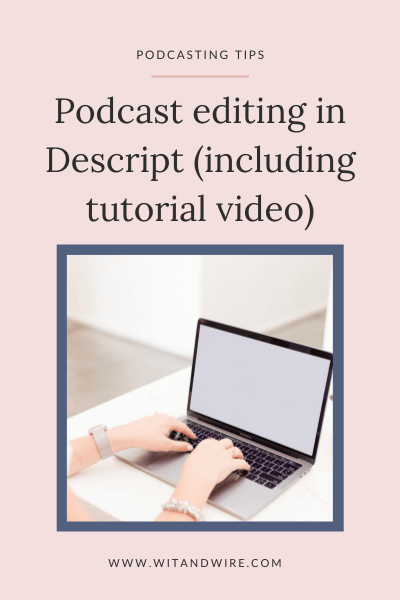Have you heard of the podcast recording and editing tool called Descript? This audio and video recording and editing platform helps you edit your podcast episodes (or videos) in a very user-friendly way, and it’s unlike any other podcast editing tools I’ve ever seen.
I think it’s a great choice for a lot of podcasters, which is why in this post, I’m excited to cover:
- The main features of Descript
- How you can record, edit, add music, and export your podcast episodes in Descript
- Share some cool features I haven’t seen in any other podcast editing tools.
You can also watch my full step-by-step tutorial here:
Click here to check out Wit & Wire’s full YouTube channel.
Table of Contents
What is Descript?
Descript is a podcast and video recording and editing tool that converts your audio into an editable text document (similar to Google Docs or Microsoft Word). When you edit the text document, Descript will automatically edit the audio (or vice versa).
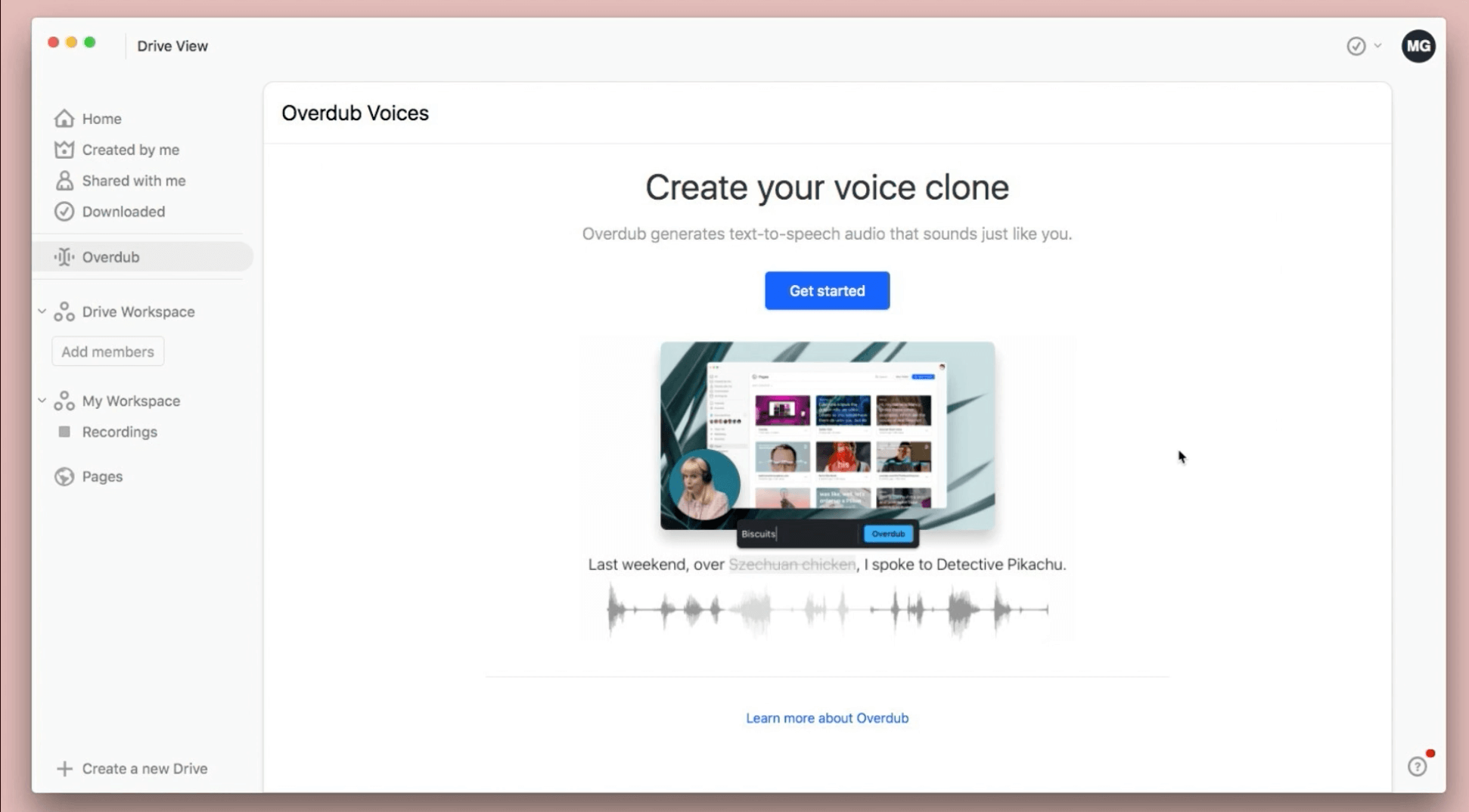
Who is Descript for?
If you’ve watched my Descript tutorial YouTube video (above), you likely noticed that Descript is very user-friendly, but it’s very different from any other podcast editing platforms.
Since it’s so atypical, I think Descript is perfect for:
- New podcasters who feel overwhelmed by traditional editing tools and processes
- Current podcast hosts who want to streamline their recording and editing processes
- Small business owners who that utilize video in their marketing plans, since Descript can also be used to record and edit videos
- Podcasters who want one tool to record, edit, transcribe, and create audiograms for your podcast
Sound like a good fit for you and your podcast? Let’s dive a little deeper.
How do you use Descript?
You can either record audio using Descript or import pre-recorded audio to start editing. In either case, Descript will convert your audio files into transcripts, and then editing is as easy as deleting text from a Word Doc, or rearranging words on a page.
In addition to my YouTube tutorial, where I walk through recording and editing a podcast episode from start to finish, I want to talk about how Descript differs from other podcast editing options and highlight some of the key features.
If you’re interested in seeing what each one looks like, or if you’d like to follow along, you can click here to start using Descript for free.
How is Descript different from most editing tools?
As I mentioned at the beginning of this post, Descript is different than any other recording and editing tool that I’ve seen in the podcast universe. It is an easy-to-use platform that has all the features you’d expect of a podcast recording and editing tool but with even more cool features.
Things like:
- being able to edit within the transcription (and have it also update the audio)
- a feature called ‘non-destructive editing’ where Descript will save your edits and store the original audio in case you need to come back to it
- the ability to easily copy and paste audio/text from one podcast episode to another
- features such as “Studio Sound” (helps create a more professional sound), and “Remove Filler Words and Gaps” (which allows you to easily remove words like ‘um’ and long gaps)
How do I record using Descript?
Recording in Descript is similar to other podcast recording and editing tools, so this part is pretty straightforward. You can record as a solo episode, as well as add a guest.
One cool feature is that Descript integrates with Zoom, which makes things simple if you’re already using that tool to record your podcast episodes. (I personally use Zencastr, but I appreciate the Zoom integration since it’s such a popular option.)
Whether you use Zoom or another tool to record your podcast episodes, Descript makes it easy to import audio. Let’s take a look.
How to import audio into Descript
The process to import audio is very user-friendly and straightforward. Descript allows you to drag and drop an audio file or add it with the click of a button.
If you are importing two audio voice files, Descript gives you the option to combine them (assuming they play at the same time and not chronologically). It is as simple as adding the files and clicking a button.
One unique feature for those who have more than one person in an episode is that Descript provides the option to add speaker names to the transcription. This helps differentiate who is who when you’re looking through the text.
How do I edit in Descript?
The editing process is really where Descript can save you time and make episode editing easy. Descript allows you to edit the audio file by making changes to the transcription text.
Editing via the Text Transcript
Within the transcript, you can change words, remove sentences, and copy and paste paragraphs as you read through your episode. You can even copy and paste pieces from completely separate episodes.
Descript also gives you the option to keep track of your edits (similar to “Suggesting” in a Google Doc).
Whichever you choose, as you make edits, Descript will update the audio at the same time.
If you’d rather listen to the episode audio while making edits (instead of just reading) within the text transcript, Descript allows you to do that too. Or, if you’d rather just edit via the audio, that’s also an option!
One thing to note about editing the audio directly – any changes you make to the audio file directly will be reflected in the text transcript – making it easy to keep track of what updates have been made.
Non-destructive editing
Non-destructive editing is a cool feature that Descript offers. This means that as you go through and edit the transcript or audio, Descript saves the original audio in case you ever need to come back to it. There is a feature (similar to Google Docs) where you can review the history of the project as you go along.
Detect transcription errors
Another editing tool Descript offers is the ‘detect transcription errors’ feature. With this option, Descript will identify words or specific areas that it thinks are not correct. Think of the spell check feature in Microsoft Word where it scans the document and makes suggestions.
Once it identifies any potential errors, you have the option to go through each one (either in the text transcript or audio, or both).
Gap clip
When editing out filler words or sentences, the natural cadence of the conversation may be slightly off. Descript offers a tool called Gap clip which allows you to put a small “gap” into the conversation to allow for a more natural flow.
Overdub
A unique feature that I’ve never seen in any other podcast editing tool is called Overdub. With this feature, Descript learns what your voice sounds like, so if you ever need to go in to make an update to an episode, you can simply type the text into the transcript and it will update the audio in your own voice.
There are a few different ways you can use Overdub for better voiceovers. Find out how to take advantage of this tool with some of my tips found here: 4 Ways to Use Overdub For Better Voice Overs
Transcript Glossary
Descript offers a feature called the transcript glossary where you can add in your name and/or business your business name so Descript spells it right each time you upload an audio file. This is especially useful if you have a name or a business name that gets misspelled often. (Ahem, “Wit & Wire.”)
Other Transcription Benefits
The transcript feature is not only useful for editing your podcast episode, but it also has many other benefits that can help your podcast stand out among others. Descript will create a full transcript for each episode, without any extra work on your part.
Here are some of the benefits of having a full episode transcript:
- Great for website accessibility
- Good for optimizing website posts or episode show notes for SEO (search engine optimization)
- You can export the transcription to use as a marketing tool and/or on your website
How to add music in Descript
It’s really easy to add music to an episode with the click of your mouse within the transcript and/or the audio itself.
You can also make musical edits similar to other podcast tools such as:
- Adjusting where the music starts compared to the audio
- Adjusting volume
- Fading in/fading out
You can learn more about my favorite resources for podcast music here: 40+ websites to find royalty-free music for podcasts (free and paid)
Other cool Descript features
Studio Sound
Studio sound is one feature I love because it can help to make your podcast episode sound professional by fixing audio with background noises, poor quality, or removing other noises. It can be especially helpful if you have a guest that has poor audio or lots of background noises.
I show a demo of how this works using an example from one of my podcast episodes in the Descript Tutorial.
Removing Gaps and Filler Words
Removing gaps and filler words are two unique features Descript offers.
You can probably guess that the “remove gap” feature removes spaces or pauses within the episode. Using this tool, Descript will identify and remove long gaps based on a set time that you identify (for example, you want to remove gaps longer than two seconds).
After Descript identifies all spaces, you can listen to each area or have Descript edit them all at once.
“Filler words” is a favorite tool for many Descript users. While it is a paid feature, it’s one worth noting. With the filler words tool, you can view a large list of common filler words (examples include um, like, kind of, etc) and select which words you’d like Descript to remove.
You also have the option to replace a deleted filler word with a gap clip (space) to create a more naturally flowing conversation.
How to share your edited episode
Once you’ve finished editing your podcast episode, you can download the file and then publish it onto your podcast platform. It’s as simple as that!
Honorary mention: recording & editing video
If you use video for business, you can also record and edit them within Descript itself. The process is similar to recording and editing a podcast episode in that you can use the text transcript to do most of your work.
Final thoughts on Descript
Descript is a great all-in-one tool that can be useful for new podcast hosts that feel intimidated by the podcast editing process or for any host that wants to save time and streamline the editing process. Its user-friendly interface and unique offerings make it stand out from the other recording and editing platforms within the world of podcasts.
You can try Descript for free using this link and if you need help getting started, check out my Descript tutorial on YouTube:
If you’re still in the podcast brainstorming stage, you can download the free podcast launch checklist to help you get started.
Save to Pinterest: